Introduction:
eSigner is a tool that helps you electronically sign documents related to taxes, like Goods and Services Tax (GST) in India. It’s super handy because it makes signing documents quick and easy, saving you time and effort.
Sometimes, though, eSigner can act up. It might freeze or show error messages, causing frustration. So, this guide will walk you through the process step-by-step, ensuring smooth operations and optimal performance. Whether you’re a seasoned user or just getting started, understanding how to restart and troubleshoot your GST eSigner is crucial for seamless business operations.
Understanding GST eSigner
GST eSigner is like a digital pen for signing important papers related to taxes, specifically the Goods and Services Tax (GST) in India. It’s like when you sign your name on a paper, but it’s all done on a computer or a phone.
When you need to sign important tax documents quickly and securely, that’s when GST eSigner comes into play. It’s needed because it makes the whole process much faster and simpler.
Lots of people use it, like business owners, accountants, and tax professionals, because it saves time and ensures that documents are signed correctly.
Using GST eSigner is pretty easy. You just open the program or app, find the document you need to sign, and follow the instructions to put your digital signature on it. It’s a quick and efficient way to handle your tax paperwork!
Signs that Your GST eSigner Needs a Restart
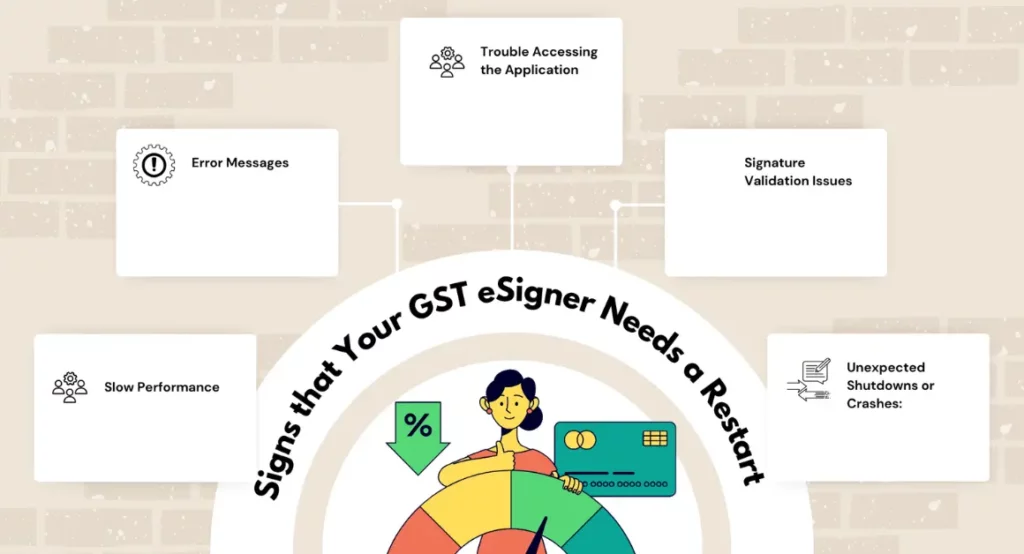
Signs that Your GST eSigner Needs a Restart:
-
Slow Performance:
- If your GST eSigner is taking a long time to load or respond to your commands, it might need a restart. It’s like when your computer or phone slows down – sometimes, a quick restart can fix it.
-
Error Messages:
- Do you see messages popping up saying something went wrong when you try to sign a document? That’s a sign your eSigner needs some help. A restart might clear up whatever is causing those errors.
-
Trouble Accessing the Application:
- Imagine you’re trying to open your GST eSigner, but it just won’t open. That’s a clear sign it needs a restart. It’s like when a door gets stuck – sometimes, you just need to give it a push to get it working again.
-
Signature Validation Issues:
- Sometimes, the signatures you’re trying to add to documents might not be going through properly. If you’re having trouble getting your signatures validated, a restart could fix the problem.
-
Unexpected Shutdowns or Crashes:
- Has your eSigner suddenly closed down while you’re in the middle of something important? That’s not supposed to happen. A restart might help prevent those unexpected crashes in the future.
Before You Restart: Preparing for the Process
-
Save Your Work:
- Imagine you’re painting a picture, and you want to take a break. Before you leave, you’d save your painting, right? It’s the same with your GST eSigner. If you’re working on something important, make sure to save it before you restart your eSigner. That way, you won’t lose any of your work.
-
Close Other Apps:
- Picture your computer like a busy playground. If too many kids are running around, things might get chaotic. Similarly, if you have lots of other apps open while you’re trying to restart your eSigner, it might cause problems. So, before you hit restart, close any other programs you don’t need.
-
Check Permissions:
- Sometimes, you need special permission to do certain things on your computer, like restarting software. It’s like needing a key to open a locked door. Before you restart your eSigner, make sure you have the right permissions. If you’re not sure, ask someone who knows more about computers for help.
-
Backup Important Stuff:
- Imagine you have a favorite toy that you want to keep safe. You might put it in a special box to protect it. Similarly, if you have any important documents or settings in your eSigner, it’s a good idea to make a backup copy before you restart. That way, if anything goes wrong, you’ll still have a copy of your important stuff.
-
Get Ready to Restart:
- Think of restarting your eSigner like pressing a reset button on a toy. It’s a simple action, but it can make a big difference. Before you restart, take a deep breath and get ready. Make sure you’re in a good place to focus on the process, so you can get your eSigner up and running smoothly again.
Step-by-Step Guide to Restarting GST eSigner
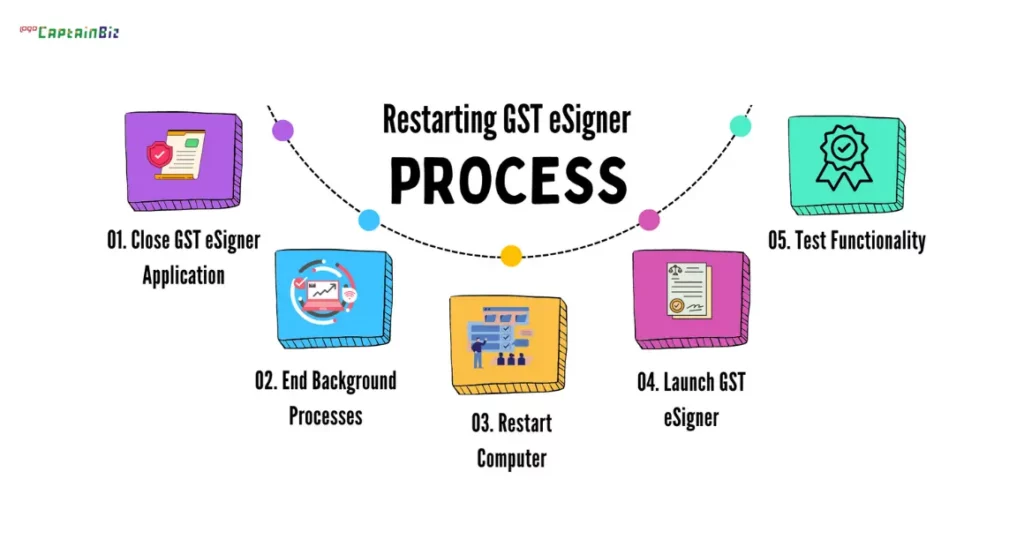
-
Close GST eSigner Application:
- First things first, let’s close the GST eSigner program if it’s still open. It’s like closing a book when you’re done reading it. Look for the “X” button in the corner of the GST eSigner window and click on it to shut down the program completely.
-
End Background Processes:
- Sometimes, even after you close a program, there might be some hidden stuff still running in the background. It’s like toys left scattered around after you finish playing. To make sure everything is really closed, we need to check the Task Manager. You can do this by pressing Ctrl + Alt + Del on your keyboard and then selecting “Task Manager.” Look for any processes related to GST eSigner and click on them to end them.
-
Restart Computer:
- Now, let’s give our computer a little break by restarting it. It’s like taking a nap after a busy day. Click on the Start button in the bottom left corner of your screen, then select “Restart.” Your computer will shut down and then turn back on again automatically.
-
Launch GST eSigner:
- Once your computer has restarted, it’s time to open GST eSigner again. It’s like turning on a light when you enter a dark room. Find the GST eSigner icon on your desktop or in the Start menu, and click on it to launch the program.
-
Test Functionality:
- Finally, let’s make sure everything is working as it should. Try signing a test document or performing any other actions you usually do with GST eSigner. If everything is running smoothly, then congratulations – you’ve successfully restarted your GST eSigner! If you’re still experiencing issues, you might need to try some additional troubleshooting steps or seek help from a professional.
Troubleshooting Tips during Restart
- Check Internet Connection: Ensure a stable internet connection.
- Update Software: Install any available updates for the eSigner software.
- Clear Cache: Remove temporary files and data that may cause issues.
- Reinstall eSigner: Uninstall and reinstall the eSigner software.
- Seek Professional Support: Contact customer support or consult a tech expert for assistance.
Advanced Restart Options
-
Registry Cleanup:
- Use specialized tools to clean up the registry, which is like the brain of your computer, storing important information about installed software. Cleaning the registry can remove any corrupted or outdated entries related to the eSigner software, potentially resolving issues that a simple restart might not fix.
-
Safe Mode Restart:
- Restart your computer in Safe Mode, a diagnostic mode that loads only essential system programs and drivers. This can help troubleshoot and identify any conflicts between the eSigner software and other programs or drivers on your computer. Restarting in Safe Mode can isolate the issue and allow you to take necessary steps to resolve it.
-
Professional Support:
- If you’ve exhausted all other options and are still experiencing persistent issues with your eSigner software, it may be time to seek help from professionals.
Conclusion:
Restarting your GST eSigner is a simple yet effective solution to resolve common issues and optimize performance. By following the steps outlined in this guide, you can ensure seamless operations and streamline your GST compliance processes. Remember to stay proactive with maintenance and seek assistance when needed for a hassle-free experience.
Also Read: GST: Everything You Need To Know
FAQ’s
-
Can I restart GST eSigner on any device?
- Yes, you can restart GST eSigner on any device where the application is installed. Ensure administrative privileges for the restart process.
-
Will restarting GST eSigner delete my documents?
- No, restarting GST eSigner will not delete your documents. However, it’s always wise to back up important files before performing any software maintenance.
-
How often should I restart GST eSigner?
- It’s advisable to restart GST eSigner whenever you encounter performance issues or after installing updates to ensure smooth operation.
-
Can I restart GST eSigner without internet?
- Yes, you can restart GST eSigner without internet. However, you may need an internet connection for authentication and certain features.
-
What should I do if GST eSigner continues to malfunction after restart?
- If issues persist, try advanced troubleshooting steps like registry cleanup or seek professional support for assistance.
-
Is it necessary to close other applications before restarting GST eSigner?
- Closing other applications minimizes potential conflicts and ensures a smoother restart process.
-
How long does it take to restart GST eSigner?
- The restart process usually takes a few minutes, depending on your system’s speed and any additional troubleshooting required.
-
Can I restart GST eSigner remotely?
- Yes, if your device allows remote access, you can restart GST eSigner remotely. Ensure proper authorization and security measures are in place.
-
Will restarting GST eSigner fix all performance issues?
- Restarting can resolve many common issues, but persistent problems may require further troubleshooting or professional assistance.
-
Is there a difference between restarting and reinstalling GST eSigner?
- Yes, restarting GST eSigner simply closes and reopens the application, while reinstalling involves uninstalling and reinstalling the software.

