Creating a professional invoice online doesn’t have to be a complicated process. Having said that, these suggestions will take your invoice creation to the next level. Whether you are a freelancer, a small business owner, or anyone who has clients to invoice, these tips are for you as they will assist in preparing professional and eye-catching invoices using online tools. How about we go through some simple methods of making invoicing understandable and efficient?
Create bill online
By creating a bill on the internet, a large number of people benefit from various software and tools available online.
Here’s a step-by-step guide:
-
Choose an Online Billing Tool:
Try the decision of the billing platform or software that is adapted for your specific needs. The favorite alternatives often include QuickBooks, FreshBooks, Wave or another invoicing program that can be easily found online.
-
Set Up Your Account:
Identify a name and password for your account on the selected platform by presenting information about your business and adjusting the preferences. This is normally determined by choosing the type of the business (solo or partnership); your company’s name and logo, your contacts and the relevant tax details.
-
Select a Template:
To start with, select a pre-made money template that suits your business style and requirements once you log in. These templates are dedicated to be easily mastered and accessible.
-
Enter Customer Details:
Put the consumer details there, the number for whom the invoice is being composed. Enter your name, as well as address, email, and any other contact details into the system.
-
Add Billing Details:
Put into the data fields of the services provided or items sold. Create your quiz by mixing up the sentences provided below. Indicate a listing of each article, the number purchased, the unit price, and assorted sorts of taxes, duties or discounts that are applicable.
-
Calculate Total Amount Due:
The online billing tool would do it automatically by using the items and associated pricing entered as input to calculate the amount due. Look over the math twice again to ensure these are right.
-
Review and Edit:
Take time to go through bills line by line to make sure it does not have any errors and the correct numbers. Make sure everything is complete by doing some necessary edits.
-
Save or Send the Bill:
The last sum up process is filling out the bill with the amount due and saving the bill as a draft for your next reference or sending it instantly to the customer via email. Most of the billing software online can give you the liberty of modifying the email message and attaching the bill as a PDF file.
-
Track Payment Status:
Monitor your bill status within the online billing system and keep a record of the outstanding balance. Some software developments provide mechanisms to set up when the builder reviews or pays the bill.
-
Follow Up as Needed:
If it does not get paid within the time of the due date, get in touch with the client the same day after the due date using the tracking and reminder features that the online accounting system enables.
Also Read: Haven’t Created Your First Online Bill Yet? Now Is the Perfect Time!
Make a bill
The creation of the bill means coming up with a document that explains the information that matters to the customer (i.e. the service you provided, or the product you sold). The main function of a bill is to ask for the full charges, or be paid back the money for the things provided, and/or services given.
key components and steps involved in making a bill:
-
Heading:
The heading comprises the words “Invoice” or “Bill” at the top of the document and is indicated as one of its purposes.
-
Itemized List:
A bill is a list of services or products that the client receives, and is itemized. Line items that have provided what there was, have a brief description of each category: quantity and costs per unit as well as the total amount.
-
Quantity and Unit Price:
Enlist services or products offered in quantity modes. Whereas, supply the number of units indicated and the amount that should be charged per unit.
-
Amount:
The total quantity multiplied by the unit price is calculated for every line item separately.
-
Subtotal:
The subtotal is the valuation of all line items before the tax is added and other things are called.
-
Tax:
Based on where you are and the type of business, you want to incorporate (if needed) the taxes applicable (e.g., sales tax, value-added tax) to the subtotal.
-
Total Amount Due:
The total payment is a total amount consisting of the subtotal and any taxes.
-
Payment Terms:
Also ensure that a reminder about the payment for work is included with the word (employee receives an email notification with the payment terms that include the payment date by which full payment is due).
-
Contact Information:
Stipulate your business name, address, contact details (phone and email), so that the customer can easily get in touch with you for issues related to payment after the purchase has been completed.
-
Thank You Message:
Apart from that, ideally, drafting a polite message thanking the customer for their business and requesting timely payment would also be greatly appreciated.
-
Sending the Bill:
When the invoice is ready, it can be sent to the customer in different ways including email, postal mail, or online invoicing software.
Online bill generator
-
User Input and Information Gathering:
1) The event starts with a potential customer using a web-based calculator or application dedicated to an online bill.
2) The user is given an interface which can either be a form or whatever that will make it possible to input all the details necessary for bill generation.
This includes information such as:
- Customer’s details containing his/her company name, address, and contact details.
- Shopper’s name, address and telephone number.
- Description of the goods or services that the enterprise has in its offer.
- To get an exact number of units or types whatever it is.
- Price tag only or charge for given service.
- Those taxes or charges consist of additional taxes, discounts, or other types of fees applicable.
-
Data Validation and Verification:
1) When the user clicks the “submit” button, it carries out tests to verify that all information is filled up correctly in the required fields.
2) Validation may consist of checking whether fields are empty or not, checking whether data formats (e.g., email addresses) are correct or not, and checking whether quantities and prices are placed properly.
-
Calculations and Totaling:
- It can add the cost of each line item when it is multiplied by the quantity and the unit price that are being entered by the user.
- Cumulatively these digits will add up to get your subtotal.
- The tax, discount and a charge for extra features are all applied from the subtotal to give the correct value of the remaining amount.
-
Generating the Bill/Invoice:
1. After that the system re-formulates the validated input data and computed amounts into a spool of bill or invoice.
The generated bill typically includes
- Company’ s details (name, logo, address) of the user.
- Customer’s details (name, address).
- An Itemized list of products or services offered (description, quantity, unit price, Total cost.
- The Sum of everything before taxes and other charges.
- Sales taxes and discounts will be excluded as it is not connected to festival income.
- Amount to be paid in total with the customer
-
Review and Edit (if necessary):
- The customer can see the details and look into the accuracy of the generated bill.
- In case gross errors or mistakes are found, the user can easily edit or correct columns of the bills before making the final bill.
- Downloading or Sending the Bill
- In the next stage, they should check the bills and then issue the receipts which they can download in preferred formats (for example PDF) which they can use for records or for sharing them.
- On the alternate side, many systems give customers the choice of getting their bills straight to their email account by using Email.
-
Recordkeeping and Storage:
- The bill that has been created is kept within the system for future reference and record keeping forms.
- Consumers may be turned to a dashboard, or account, so that they could see and handle summaries of all their current bills and invoices.
- Security and Privacy:
- Online bill generators ensure the protection and safety of users’ personal information.
- Their strategy consists of the application of encryption as well as secure connections (e.g. HTTPS), and so they safeguard confidential information during transmission.
- Adherence to data protection laws is incarnated by the assurance of the confidential nature of user data.
- Additional Features:
- Automated subscription payment billing schedule for customers.
- Adaptation to accounting software for effortless financial settlement.
- Use of a customizable bill template on the web page to allow for individual preferences matching and brand consistency.
A web-based bill generating system provides an easy and professional path for the creation of correct and attractive invoices by means of automating data input, calculations, as well as formatting. It is an integral component of the operations of businesses and individuals alike by its ease and efficiency in the performance of billing and invoicing tasks.
Also Read: Online Invoice Bill Generator – Step By Step Guide Using CaptainBiz
Online invoice generator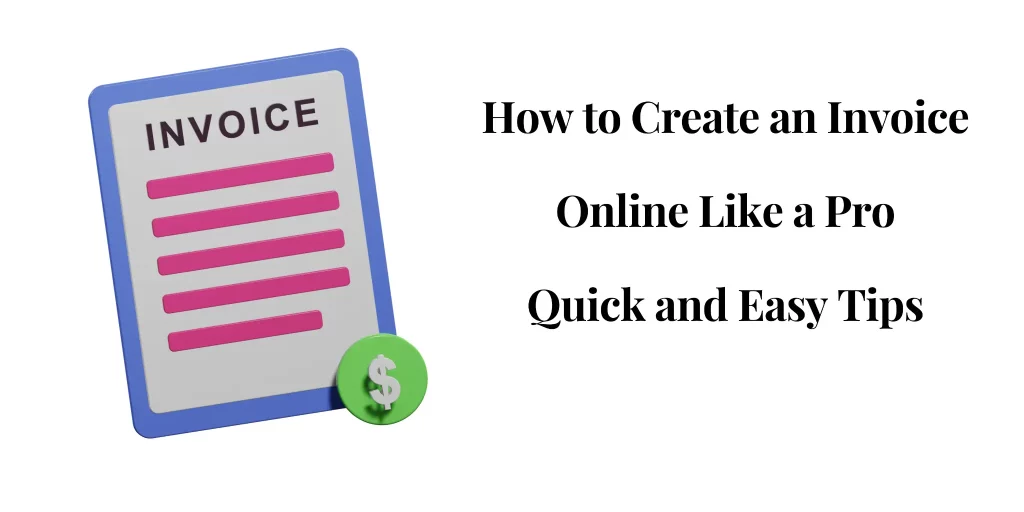
Accessing the Invoice Generator:
- First, go to the homepage of the invoice generator either on a web browser platform or an app for your mobile.
- One of the characteristics of bookkeeping software is the modernized interface designed for ready-to-use invoicing tools.
Entering Invoice Details:
- Begin filling out the necessary details required for your invoice
- Put entrance and stickers with the name of your company, logo and if it’s possible contact information.
- Customer’s name, customer address, and customer contact information.
- Invoice No. (almost autogenerated by the system).
- The Invoice and due date (for payment) is the second item.
- This section should contain details about what you offer- what goods or services you provide.
Adding Line Items:
- Input each item or service provided to the customer
- Conveyance (explanation such as the product name or service features).
- A Decision that allotted a certain number of units.
- Unit price is the price per unit of the item or service that is rendered or given.
- All these figures (including, auto- calculation by the system).
- Applying Taxes and Discounts:
- Indicate (if necessary) any taxation (e.g. sales tax, VAT) depending on your business site and your country’s needs.
- Feel free to insert the discount or deduction if it lies within your scope (e.g. time payment discounts).
Calculating Totals:
The system automatically calculates:
- Subtotal: Total of all line items cost.
- Tax amount: The calculated tax rate and selected item could be the basis of this exercise if you want.
- Total amount due: Sum of the taxable amount – any discounts incurred.
Previewing and Editing:
- Review the completed invoice to ensure accuracy
- Check all the details including sums, periods, and numbers of customers.
- For example, you can modify or correct the language used if applicable before approval.
Generating the Invoice:
- Once satisfied with the invoice details, generate the final invoice
- The system strips away most of the manual work and inputs the data to a template that would generate a professional looking invoice.
- Add your company’s branding which can be on the invoice’s header (logo, unique colors).
Downloading or Sending the Invoice:
- Decide which download format fits you more (i.e. PDF) in your keeping or give it away records.
- Alternatively, output invoices directly to customers by means of e-mail from inside the system.
Recordkeeping and Management:
- The invoice generator may save a copy of the invoice for your records.
- Just login to your dashboard or account and view and manage all invoices that you have created previously.
- Monitor the payments and carry out chasing the outstanding bills.
Security and Privacy:
- Online invoice generators prioritize data security
- Implement Secure HTTPS connections between the user’s browser and the web server to store user information in a secured manner.
- Utilize encryption methods that would protect any sensitive data, such as customer information and money details.
Additional Features:
- Advanced invoice generators may offer extra functionalities
- Mixed nor renewal invoicing from subscription repertoire of the services.
- Integration with an accounting platform targeted for smooth financial control.
- Germane invoice templates with customizable fields to generate and print as per your company’s branding.
An online invoice generator requires less human input through automating calculations, formatting and data entry during the invoicing process. It ensures ease of doing business for all firms that are small, medium, and large by providing accurate and timely billing of goods and services rendered.
Online bill maker
An online bill maker is a web-based program consisting of features that include composing and modifying bills or invoices for businesses and individuals. It eases the process of working out the invoices, receipts or billing statements in a professional way and share them with your customers or clients. undefined
-
User-Friendly Interface:
- In most cases, the web generator has a simple interface and allows users to enter the details easily.
- A user may have a template selection screen interface where they can choose different invoice templates or formats.
-
Customization Options:
- Users can customize their bill with the business logo and contact information, as well as the branding requirements.
- These tools let you modify the appearance of the font, colors and layout to match with your brand identity.
-
Billing Information:
- Billing information such as invoice number, invoice date, due date, and payment terms along with other essential information are entered by users.
- They can tag the product or service it corresponds to with a description, amount, rate and total.
-
Taxes and Discounts:
- To get an automatic calculation of tax (like sales tax, VAT) the bill maker can set predefined rates or user’s preferred values as well.
- Discounts or adjustments may be deducted from single line items or the overall invoice total.
-
Currency and Language Support
- It usually works with several currencies and languages which enable issuing bills based on the client site.
-
Calculation Features:
The application does all the calculations such as subtotals, taxes, discounts, and the final total amount automatically by itself after the items have been entered.
-
Preview and Editing:
- You can go through the invoice before the finalization, to make the invoice precise and in good shape.
- The modification of certain items like adding or deleting goods from the cart or changing prices and quantities is possible with these edits.
-
Saving and Sending:
- Once invoices have been completed the invoices can be saved in many formats (e.g., PDF, CSV) that can be used for record-keeping and sharing.
- Through email invoices can be sent directly to clients or bills can alternatively be shared online.
-
Record-Keeping and Reporting:
- This tool might be provided with tools that are used for invoice organization, payment tracking, and accounting report creation.
- Users are able to take advantage of the previous invoices as well as the payment history functionality to make financial operations hassle-free.
-
Integration and Automation:
- Some bill makers have integrated with accounting software or payment gateways in such a way that the whole billing and payment process is automated.
- The automated features assisting in recurring billing or invoice reminders work exceptionally in managing users’ billing cycles.
Also Read: Tips To Reshape Business Using An Online Bill Maker In The Digital Era
Also Read: Best Free Online Invoice Generator
Benefits of Using an Online Bill Maker:
-
Efficiency:
Save time and effort by automating payment orders that previously needed to be manually prepared.
-
Professionalism:
Professionalizes business by creating neat invoices that accurately represent the brand.
-
Accuracy:
Eliminates incorrect calculations and provides uniformed formats.
-
Accessibility:
Provides remote access and allows team members to collaborate from anywhere with a stable internet connection. You can use the sentence as it is found in the original statement if it fits well within the context you are writing about. However, if it somehow deviates from the topic, you might consider rephrasing a sentence to make sure it stays relevant.
-
Cost-Effective:
These payment processing platforms are, on several occasions, more budget-friendly as compared to invoicing programs and obtaining the services of professionals.
An online bill maker is useful amid the business and allows running business or freelancing endeavors in an easier and faster way. Its user-friendly features and high level customization make it a pillar of modern business operations and help the companies get more professionalism and efficiency in the fiscal part of their operations.
Tips for Creating an Invoice Online Like a Pro
| Tip | Description |
| Use a Professional Template | Pick a clean documented template that represents your brand which is in line with the standards and ethics of the business environment. |
| Include Essential Details | State your business name, contact information, invoice number, and date should be indicated on the invoice. |
| Itemize Products/Services | Put every product or service given with meanings on each row followed by quantities, rates, and totals. |
| Specify Payment Terms | Concisely write down conditions of payment that is a due date, ways of payment (for instance are the payments available via a credit card, cash etc.) , and fees for being late. |
| Calculate Taxes and Discounts | Employ automated tools to work out taxes and any sales that were made off the invoice. Implement fully Including product name, shipment details, customer details as basic requirements for each invoice type. |
| Add Your Logo | Impart a high level recognition of your brand by having the logo of your company placed on top of your bill. |
| Customize Fonts and Colors | To create a consistency that portrays professionalism and works with your brand, select fonts and colors that reflect the same thing. |
| Review Before Sending | Carry out a final verification just to ensure the accuracy and completeness of all items on the invoice before it is sent out to the client. |
| Provide Payment Options | Provide different payment methods as an option to ensure that their bills are paid in a timely manner. |
| Save and Organize Invoices | Keep a copy of your invoices in your files in case you will need one in case of some emergency and arrange them in an orderly fashion. |
| Follow Up on Unpaid Invoices | Send out thoughtful alerts on outstanding bills and keep in touch with all who owe. |
This presentation will instruct you on how to produce quality and competent digital invoices, so that you may acquire a professional feel and provide clarity in the process of billing.
Conclusion
In conclusion, mastering the art of creating professional invoices online is essential for any business or freelancer looking to streamline their billing process. By utilizing clean and customizable templates, including all necessary details, and employing automated tools for calculations, you can present polished and accurate invoices to your clients. Incorporating branding elements like your logo and maintaining consistency in fonts and colors add a touch of professionalism. Additionally, offering clear payment terms and options while organizing and following up on invoices ensures efficient payment processing and client satisfaction. Following these quick and easy tips will elevate your invoicing practices, enhancing your business’s reputation and financial management capabilities.
FAQ
-
How are the items in an invoice arranged?
The invoicing should include your business name, contact information, invoice number, date or rank, due date, itemized list of items or services with descriptions and prices, payment terms, and the entire amount to be settled.
-
How do I select between the various availables invoice templates?
Stay loyal to the business theme, applying it to the invoice template. Furthermore, opt for a clear-to-read template. Look for templates which allow for the customization of colors, fonts, and layout to fit your style if they are available for your company.
-
In case, I like to have my logo in the invoice?
Indeed, your logo will provide you with an air of professionalism, and it will also put your brand in front of the clients which might help in familiarizing and identifying your brand over time.
-
How do I calculate taxes on an invoice ratio, and how do I write out discounts?
Make use of online invoice software that can automatically work out a tax charge for your business location and if any discounts or adjustments need to be made, you can do this within the invoice total.
-
What are the best practices of setting the payment terms?
Make it clear irrespective of the payment terms like due date, accepted payment methods, and the penalties for late payments in order to avoid misunderstandings.
-
Can I design my own invoice template, like adding a company logo and more information?
Yes, most of the web-based invoice generators offer stylistic and layout options that make it possible to create invoice templates that are reflective of your business.
-
What will be the proper method I will use to file and arrange these invoices?
Always store invoices e-papered with security software and in the arranged order of the dates or clients for easy retrieval and records.
-
What can I do in terms of becoming paperless? Do I electronically send my invoices?
Periodically, send polite reminders to clients for overdue payments. Do the follow up immediately in case the payments are not done. This will keep the relationship intact, whilst clients settle their payments in the needed time.
-
Legislation being the new norm, how do I ensure my invoices can be legally used?
Read carefully about original tax requirements and invoicing rules to prevent cases when your invoices don’t meet legal necessities like proper documenting and calculated taxes.
-
What should be my order of action in the event of invoice disputes or corrections?
Whenever there’s an invoice that has a discrepancy or contains an error, notify the client by calling them immediately and work together to resolve the issue. Submit revised invoices with respective explanations and updates in the communication every time during the process of solution in order to provide client satisfaction and right figures in financial records.